Partition SD Card
If you bought your micro SD card from Aerotenna, you don't need to do this step. But if you're using your own, you'll need to partition your SD card.
Open a terminal in Ubuntu, download GParted if you haven't already:
$ sudo apt-get install gparted
Then open up gparted:
$ sudo gparted
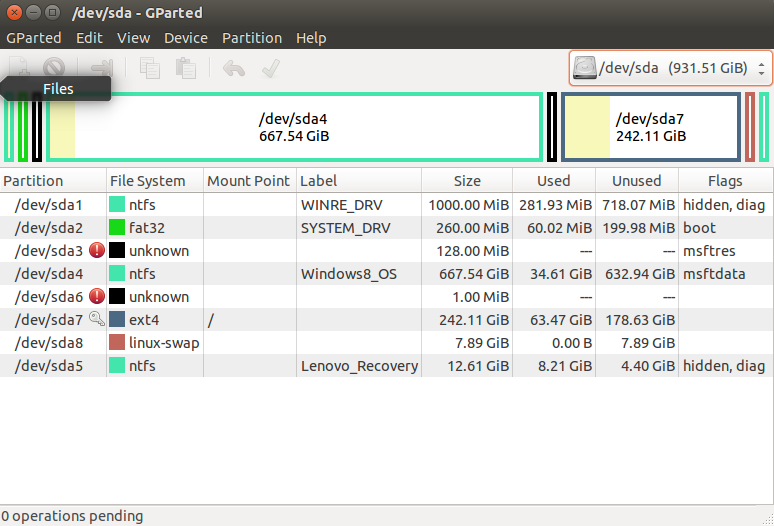
GParted Disk Utility
- First identify which partition is the SD card. Be careful to not pick the wrong one. With your SD card plugged in, you should be able to click the drop-down menu at the upper right corner and select the correct "sda" based on the size that best matches the size of your card.
- Clear every partition inside the SD card so it has no allocated partitions. You can simply right click each partition and select "Delete".
- Then create the first partition to be 100MB, in FAT format, and name it "boot".
- Lastly, create a second partition that uses the rest of the available space, and make it ext4 format, and name it "rootfs".
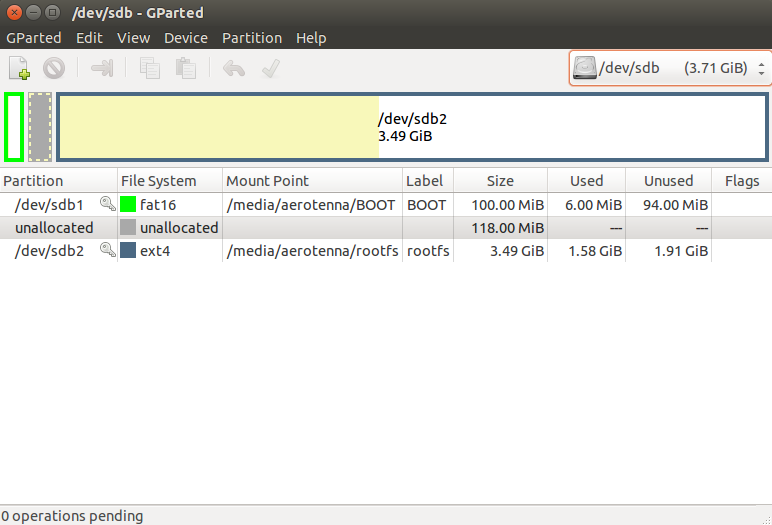
Your SD card should look similar to this.
If you're not in Ubuntu, you can use EaseUS Partition Master, or equivalent software, to achieve the correct partitions.
Updated less than a minute ago
What’s Next