Integration with Pre-existing Airframe
The OcPoC Zynq Mini, (Referred to as OcPoC) is meant to be a near drop-in replacement for the Pixhawk, albeit with a lot more power, I/O, and a full Linux distro on-board. This document is meant to help you through installing OcPoC onto your airframe.
Connectors
OcPoC uses the same connectors as the Dronecode Standard - JST-GH, both 4 and 6 pin connectors.
Afixing to an airframe
Just like the Pixhawk, the OcPoC contains it's own suite of flight sensors, particularly two Inertial Measurement Units (IMU), which have their own gyroscopes, accelerometers, and magnetometers. The unit is therefore very sensitive to high vibration environments typical when attached to an airframe. For best performance, we recommended using a vibration damping mount - such as this damping plate - and a section of double-sided foam mounting tape to fix the OcPoC to the airframe.

Front of the OcPoC.
Left: Four 3-pin PWM output to ESCs. Right: RC input, and Power
Connection Overview

The Power, RC IN, and PWM connections are at the front of the aircraft. Connecting is meant to be straight forward.
Connecting PWM based ESCs
Connect your ESCs (from the motors) to the OcPoC following the motor numbering convention for your flight software - e.g. Ardupilot and PX4.
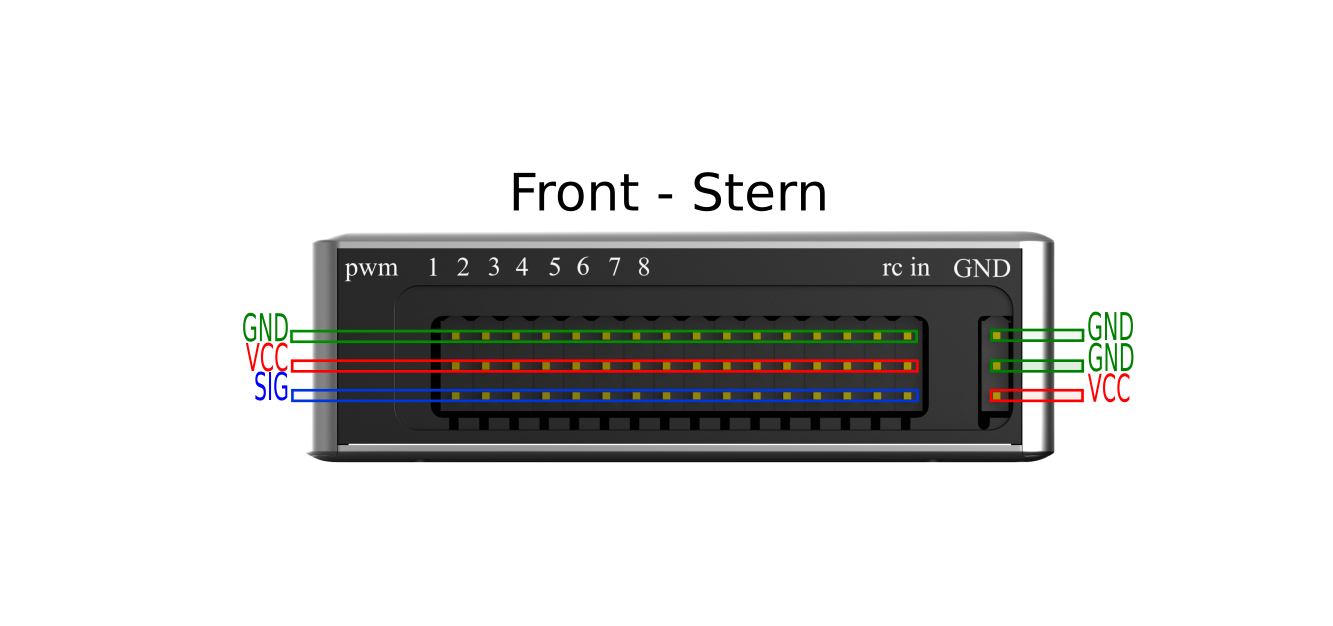
The ESC connections are identical to the Pixhawk. If you're using Futaba-style connectors, there is a slot at the bottom of the interface to guide the plug. Right: Under the GND slot where to connect power to the OcPoC, note that the top and middle are ground, and VCC is on the bottom.
Power
We recommend using a Futaba style 3-pin to XT-60 connector for connecting directly to batteries because the XT-60 is polarity sensitive. The OcPoC can directly connect to 2S - 6S LiPo batteries (up to 30 V DC, Minimum 5 V DC). The OcPoC has an internal ADC which will monitor battery voltage for you.
This OcPoC needs a battery! Note: the white wire is connecting to the VCC terminal on the OcPoC and the bottom/square-side of the XT-60 connector.
RC Receivers for Boot files Pre-October 2017
Before our October 2017 release, SBUS were plugged into the Pin 16, labeled rc in on the OcPoC, and PPM receivers plugged into Pin 15 (immediate left) of the SBUS location.
RC Receivers for Boot files Post-October 2017
SBUS and PPM can be plugged into the Pin 16.
GPS
The dedicated GPS port for non-triplex-enabled systems is Port 6. For triplex-enabled systems, GPS is plugged into Ports: 6, 7, and 9.

Port side of OcPoC.
Right: GPS is securely fastened using JST-GH 6 Pin connector to Port 6. Left: μLanding is connected via Port 8.
Telemetry
Your telemetry module goes into port 4.

Starboard side of OcPoC.
Left: Port 3 is the dedicated CAN connection. Center: Port 4 is the dedicated Telemetry connection
Controller Area Network (CAN)
Alright, the meat and potatoes of functionality expansion: CAN. CAN goes into Port 3. Using CAN, and the Aerotenna CAN Hub, or a breakout/bus/rail, you can control many CAN devices - particularly multiple μSharp Patch Radars for object detection and avoidance.
The Aerotenna CAN HUB is the smart solution for connecting to several targets like an array of our μSharp Patch Radar.

An example of a basic rail for connecting a few additional modules. Note: You may need to modify connectors, or create your own jumpers as the CAN port on OcPoC is a JST-GH 4 Pin.
Updated over 6 years ago