Partition SD Card
Before we begin, be sure to install 'gparted' and open it with the following commands in an Ubuntu terminal. If you're not in Ubuntu, you can use EaseUS Partition Master, or equivalent software, to partition the SD card in the same manner as the following steps.
sudo apt-get install gparted
sudo gparted
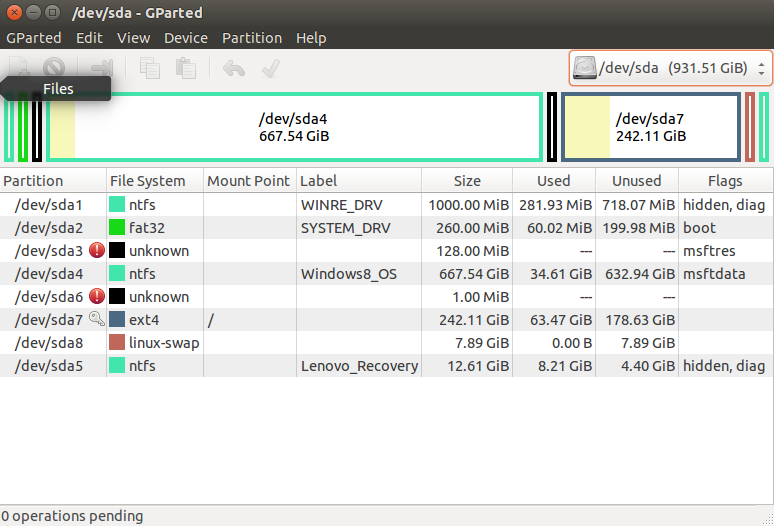
GParted Disk Utility
- First identify which partition is the SD card. Be careful to not pick the wrong one. With your SD card plugged in, you should be able to click the drop-down menu at the upper right corner and select the correct "sda" based on the size that best matches the size of your card.
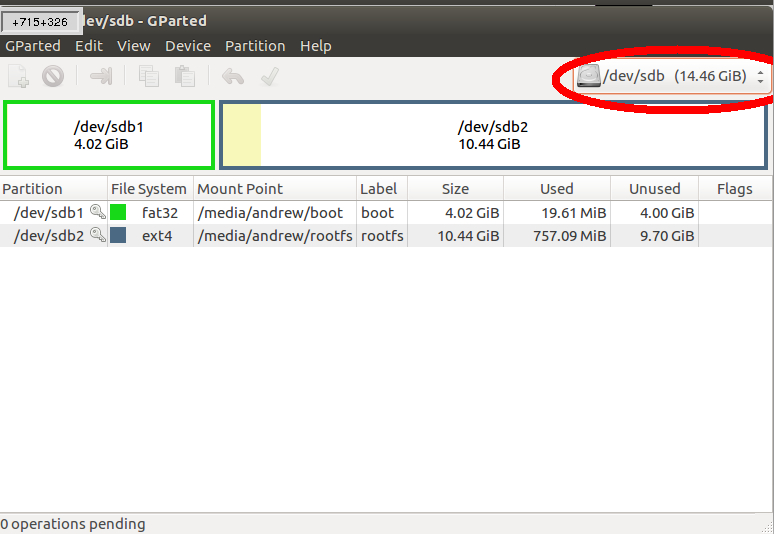
-
Clear every partition inside the SD card so it has no allocated partitions. You can simply right click each partition and select "Delete". You may have to "Unmount" a partition before deletion is enabled.
-
Create your first partition and set the following attributes. New size(MiB): '100', File system: 'fat32', and Label: 'boot'.
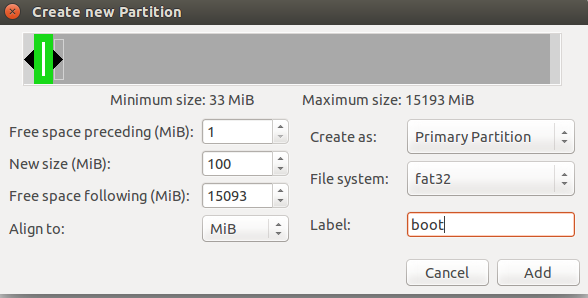
- Create a second partition and assign the following attributes. Free space preceding(MiB): '0', Free space following(MiB): '0', File system: 'ext4', and Label: 'rootFs'.
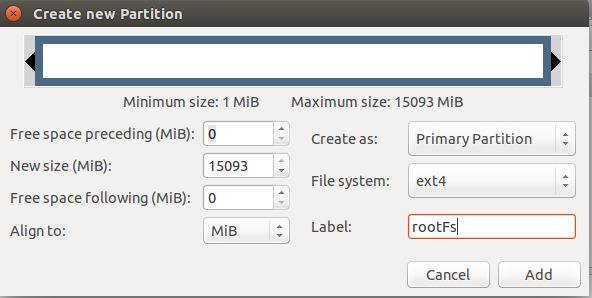
- Your partitions should look similar to this. The 'Size' of rootFs will probably be different depending on the size of your SD card, this is okay. click the green check-mark and accept.
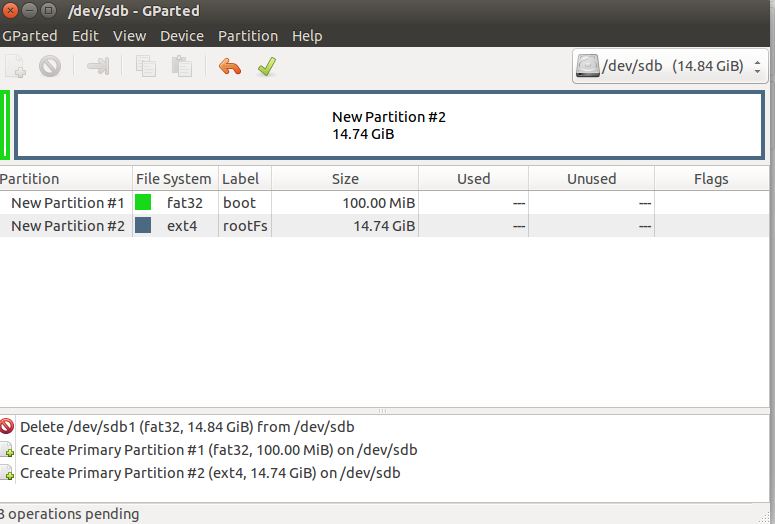
Before continuing to 'Load files onto SD Card' it is best to eject, then physically remove and reinsert your SD card into your computer. This will ensure that it is detected by your system and ready for software to be installed.
Choosing your Autopilot Software
The OcPoC an extremely versatile flight controller. It is compatible with several different autopilot projects. Depending on which software platform you prefer we have tailored specific documentation to assist you on getting your OcPoC up and flying as quick as possible!
Currently the OcPoC has been tested and provides support for loading 'Ardupilot - Arducopter' and the 'PX4' autopilot flight stacks.
Updated over 6 years ago