Running ArduCopter on OcPoC™ Zynq Mini
Before You Begin
First make sure you have done the following.
- SD Card inserted into your OcPoC™ Zynq Mini
- Connect battery power to your OcPoC™ Zynq Mini - see "Powering your OcPoC Board" [Note: this is not necessary for bench testing with OcPoC as the USB connection will supply 5V to the board]
- Connect a MicroUSB cable to the 'USB1' port on your OcPoC™ Zynq Mini, then connect to your computer via USB.
Connecting to your OcPoC™ for the first time
Once you have a USB to Micro-USB connected from your PC to the specified USB UART(USB1) and at least 5 volts DC supplied to the board. Open a terminal on your PC and execute the following command
Note: See FAQ: OcPoC™ Zynq Mini for connecting to OcPoC from Windows
sudo gtkterm
Ctrl + Shift + S
A 'Configuration' window will pop up. Under the 'Port:' dropdown box select the USB port your OcPoc Zynq Mini is connected to(usually the last on list). On the 'Baud Rate:' drop down select the option '115200' and click the 'ok' button.
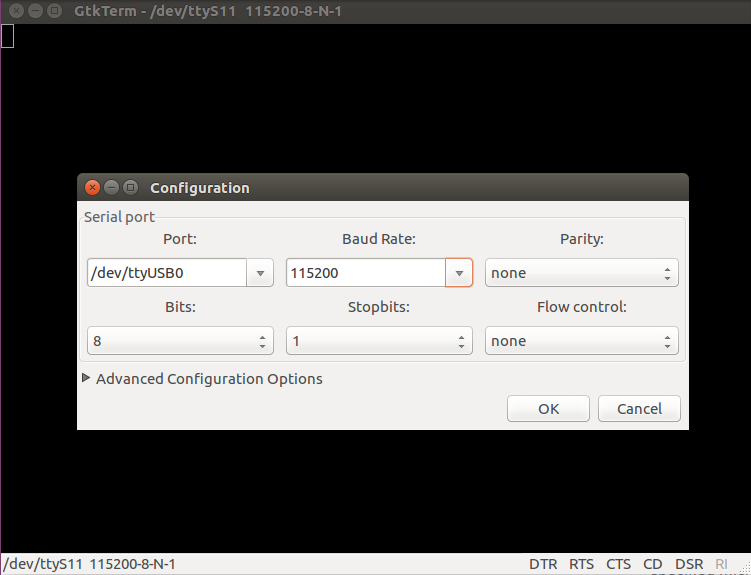
At this point we recommend reboot your board so that you may see the boot-up process. Simply disconnect then reconnect the board power.
You should now see the boot process scrolling across your GTK Terminal
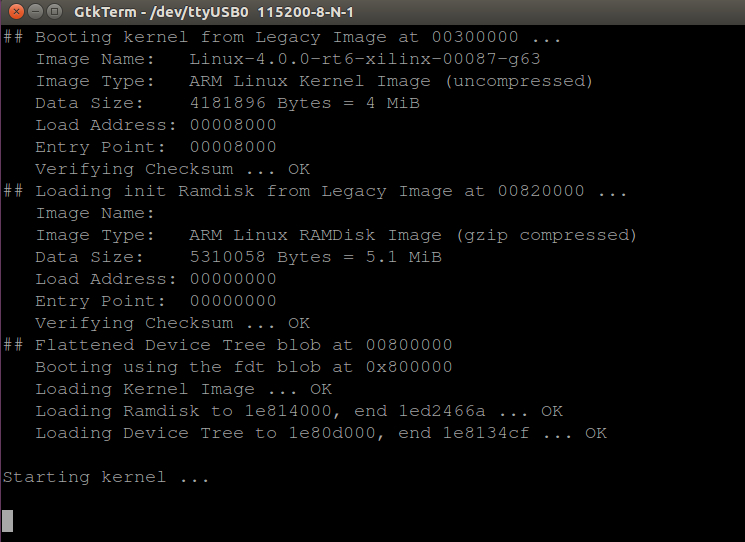
GTKTerm if you reboot

Once boot is completed
Simply provide 'root' as the login in credentials.
root
Now we will execute the auto pilot. Depending on how you will connect to your Ground Station(GS) software you will pass a different argument. The most common method is to use wireless telemetry.
./arducopter -C /dev/ttyPS1 -B /dev/ttyS3
./arducopter -A /dev/ttyPS0 -B /dev/ttyS3
To enable other peripherals, use the following startup options:
| Peripheral Device/Function | Startup Argument |
|---|---|
| Telemetry via micro-USB | -A /dev/ttyPS0 |
| Wireless Telemetry | -C /dev/ttyPS1 |
| GPS/Compass | -B /dev/ttyS3 |
| uLanding | -E /dev/ttyS6 |
| uSharp | -F /dev/ttyS0 |
(Optional) Enabling ArduCopter Auto Execution
If you would like ArduPilot to start automatically during the boot up process of the OcPoC™, without connecting via USB and logging in over gtkterm, you will first need to create a blank text file named 'ardupilot' in the SD card's 'rootFs/etc/init.d/' directory. With the SD card connected to your PC, execute the following commands:
cd /media/<user_name>/rootFs/etc/init.d/
sudo touch ardupilot
Open the 'ardupilot' file in your preferred editor (be sure to open as a super user, i.e. 'sudo gedit ardupilot'), and copy the following text into the file:
Note: This text is specifically for the Ubuntu rootFs setup for OcPoC™, and will run ArduCopter. If you're running ArduPlane, set 'ARDUPILOT' equal to 'arduplane' as opposed to 'arducopter'. You can also add any other peripheral options in the 'STARTCMD' variable (i.e. you could change to STARTCMD="/root/$ARDUPILOT -C /dev/ttyPS1 -B /dev/ttyS5 -F /dev/ttyS0").
#!/bin/sh
### BEGIN INIT INFO
# Provides: ArduCopter
# Required-Start:
# Required-Stop:
# Default-Start: 2 3 4 5
# Default-Stop: 0 1 6
# Short-Description: ArduCopter Autopilot Daemon
# Description: starts ArduCopter Autopilot
### END INIT INFO
PIDFILE=/var/run/ardupilot.pid
ARDUPILOT="arducopter"
STARTCMD="/root/$ARDUPILOT -C /dev/ttyPS1 -B /dev/ttyS3"
start(){
if [ -f $PIDFILE ] && pgrep $ARDUPILOT; then
echo 'Service already running' >&2
return 1
fi
echo 'Starting service…' >&2
local CMD="$STARTCMD &"
su -c "$CMD" root > "$PIDFILE"
echo 'Service started' >&2
}
stop(){
if [ ! -f $PIDFILE ] || ! pgrep $ARDUPILOT; then
echo 'Service not running' >&2
return 1
fi
echo 'Stopping service…' >&2
pkill $ARDUPILOT && rm -f "$PIDFILE"
echo 'Service stopped' >&2
}
# Actions
case "$1" in
start)
start
;;
stop)
stop
;;
restart)
stop
start
;;
esac
exit 0
Save and close the 'ardupilot' file, and make sure it is executable with the following command:
sudo chmod 755 ardupilot
Next, with the SD card back in the OcPoC™, power on the board and login via gtkterm, then run the following command:
update-rc.d ardupilot defaults
reboot
Now during the normal bootup process of the OcPoC™, ardupilot will automatically start without the need to connect via USB. You can also now run the following commands from the OcPoC™ terminal:
/etc/init.d/ardupilot stop
/etc/init.d/ardupilot start
/etc/init.d/ardupilot restart
Updated over 6 years ago