Assemble Airframe
Connect Motors
This is the 12-column header closest to the GPS connector
The first 12 column pin header nearest the GPS connector is the correct PWM output for the motors. The first column on the right, labeled "ESC 1" (in the above picture) is where you will connect your first motor. And the second will be next to it, the second from the right.
OcPoC supports up to 8 motors, connected from right to left, as depicted above. Follow the diagram below to determine which motor is which for your specific airframe.
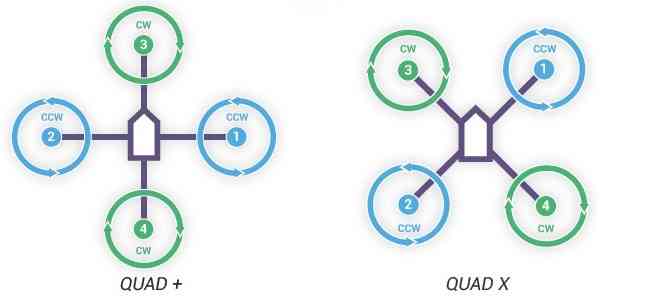
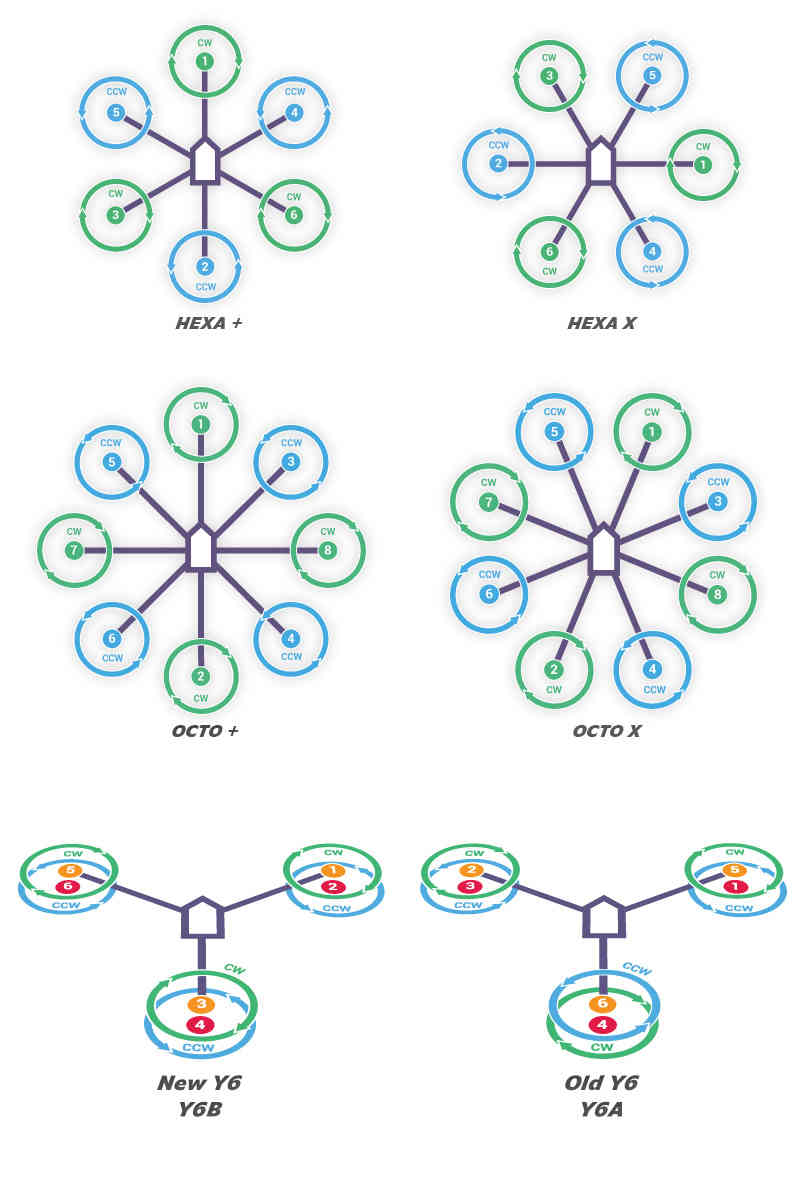
Connect GPS and RC Receiver
The GPS connection is simple, just connect your GPS to the port on OcPoC by screwing it all the way in.
Next, connect the RC receiver. You will need 4 female to female connectors.
Connect the signal pin on the receiver to the 4th pin from the left (labeled RC Rx in the above picture) on the same header as the motors. Plug it into the SIG pin, on the bottom.
Then, connect the + and - pins on the RC receiver to PWR and GND, respectively, to the MISC pin next to the RC Rx column. This will supply power to the RC receiver.
Supply Board Power
Lastly, connect the 5V power from the BEC to the last column labeled MISC below, which is on the same header as with the motors and RC receiver.
(Note that all the MISC pins have connected power and ground, so you can really use any MISC column you want.)
Hook Up Telemetry (if you have it)
Telemetry is not required to fly ArduPilot, but can be helpful in monitoring OcPoC and calibrating your airframe through Ground Station.
Here is how you hook it up. Telemetry modules come in pairs. The module with the USB connector will plug into your computer.

The other module will connect to OcPoC. There should be 4 wires coming from the telemetry module:
BLACK: ground
RED: power
GREEN: receive (Rx)
YELLOW: transmit (Tx)
The colors could differ from module to module. Just make sure they match up to OcPoC's port correctly.
When you plug it into OcPoC, you'll need a 6-pin DF13 connector for the serial port.
| Color | OcPoC pin # | Air Module pin # |
|---|---|---|
| Black | 1 | 4 |
| Red | 6 | 3 |
| Green | 5 | 2 |
| Yellow | 4 | 1 |
Plug the air module into OcPoC, and you're ready to power on!
Updated less than a minute ago